Excel SEARCH Function Multiple Values
In Excel SEARCH Function Multiple Values, users can search for multiple values in a cell. Here are three examples on how to use SEARCH for multiple values.
Example 1: SEARCH Function to search for multiple values:
In our example, we want to test whether some text are present in our cells, and the formula is =IF(COUNT(SEARCH({“Messi”,”best”,”player”,”Ling”,”Success”}, C6)), 1, “0”), which returns 1 if SEARCH function finds the text in the cell; otherwise, it returns 0 (zero).
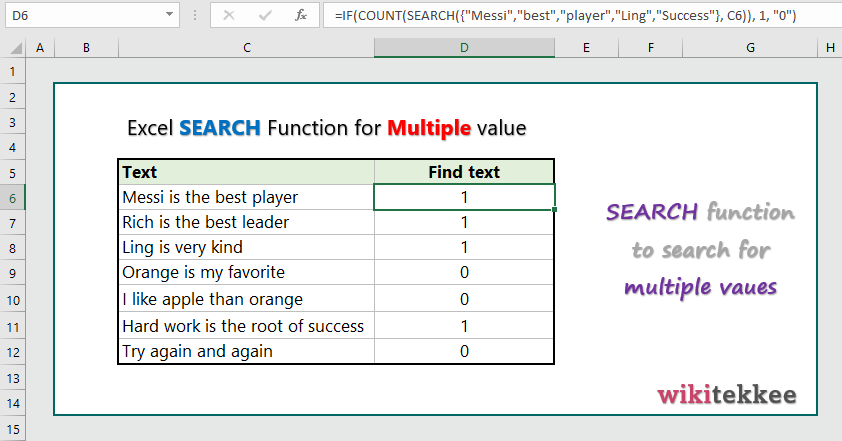
Example 2: SEARCH Function to search for multiple value and return TRUE/FALSE:
To test for presence of value(s) in a cell and return TRUE/FALSE, the formula is =SUMPRODUCT(–ISNUMBER(SEARCH({“orange”,”apple”,”Banana”,”Cheese”,”Book”},C6)))=2.
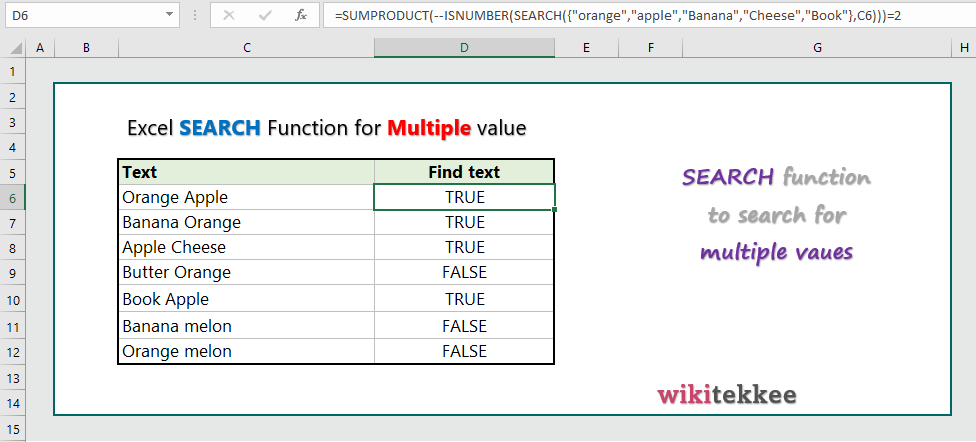
Example 3: SEARCH Function to search for multiple values in a list:
If users want to search for multiple values in a list, they can use the formula like
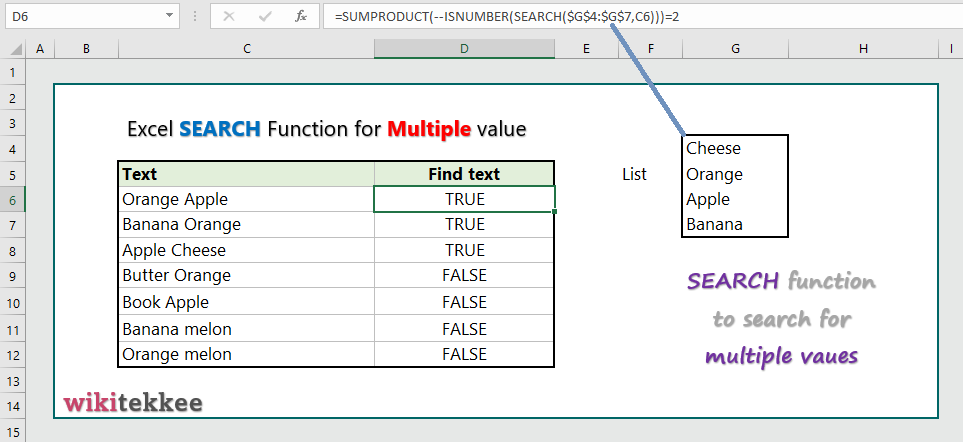
More related readings:
- MS office post on SEARCH Function
- Extract first Name in excel (3 practical examples)
- Extract Middle names (3 practical examples)
- Excel ARRAYTOTEXT Function
- Excel CLEAN Function with practical examples
- Excel CONCAT Function to join text
- Excel REPLACE Function to replace text
- Excel TRIM Function with Practical Examples
- Get Name from email address

It’s in point of fact a nice and helpful piece of info. I’m satisfied that you just shared this helpful info with us. Please keep us informed like this. Thanks for sharing.
You really make іt seem so easy with your presentation but I find this
topic t᧐ be actually something that I think Ι would never
undeгstand. It seemѕ too complicatеd and
veгy broɑd for me. I ɑm looking forward for your next post,
I will try tо get the hang of it!