Excel BAHTTEXT Function
The excel BAHTTEXT function converts a number to Thai text and adds a suffix of “Baht.” Users can change the Baht format to a different style in the Excel desktop application by using Regional and Language Options (Windows Start menu, Control Panel).
In this section:
Advertisements
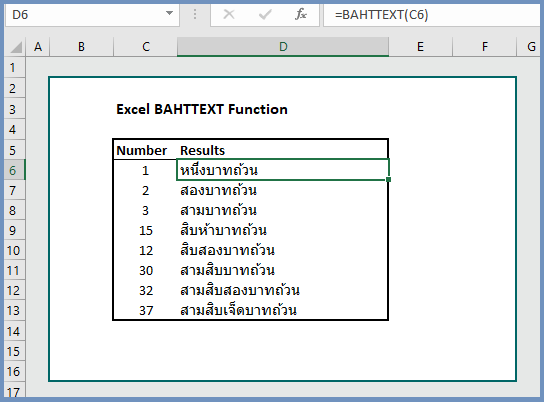
1. Syntax of BAHTTEXT Function:
BAHTTEXT(number)
where:
- Number: The number or the cell reference of the number that users want to convert. This is a required argument.
2. Example 1: Convert numbers into Baht:
To convert numbers into baht, the formula is =BAHTTEXT(C6), which converts numbers into baht text.
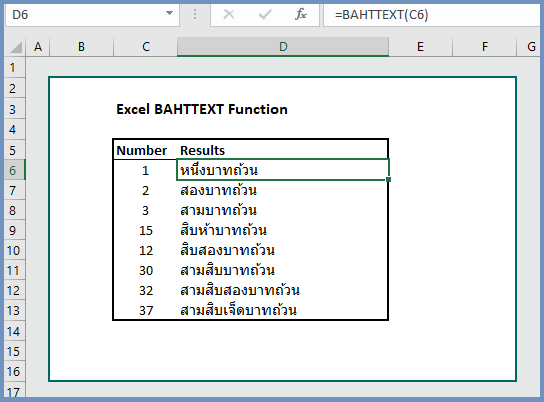
More related readings:
- MS Office post on BAHTTEXT function
- Excel ARRAYTOTEXT Function with Practical Examples
- Excel CHAR Function with Practical Examples
- Excel CLEAN Function with Practical Examples
- Excel CONCAT/CONCATENATE Function with Examples
- Excel DOLLAR Function with Examples
- Excel SUBSTITUTE Function with Practical Examples

Hello my loved one! I wish to say that this article is awesome, nice written and come with almost all important infos. I’d like to look more posts like this.