Excel UPPER Function
The Excel UPPER Function is used to change the lowercase of text to uppercase. The UPPER Function does not affect Numbers, Punctuation, Spaces, and the date format is lost.
In this section:
- Syntax of UPPER Function
- Example 1: Convert all letters to uppercase.
- Example 2: Use UPPER and CONCAT to join names with UPPERCASE.
- Example 3: Convert dates to UPPER case letters with TEXT Function.
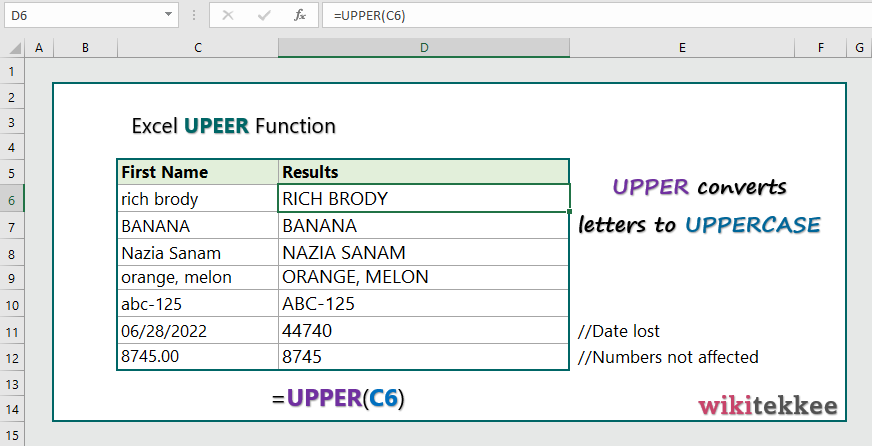
1. Syntax of UPPER Function:
UPPER(text)
where:
- Text: The text that users want to convert to UPPERCASE. Text can be a reference or text string. Required.
2. Convert all letters to UPPERCASE:
To convert all letters to UPPERCASE, the formula (in cell D6) is =UPPER(C6), which converts all letters except number, space, and dates, to uppercase.
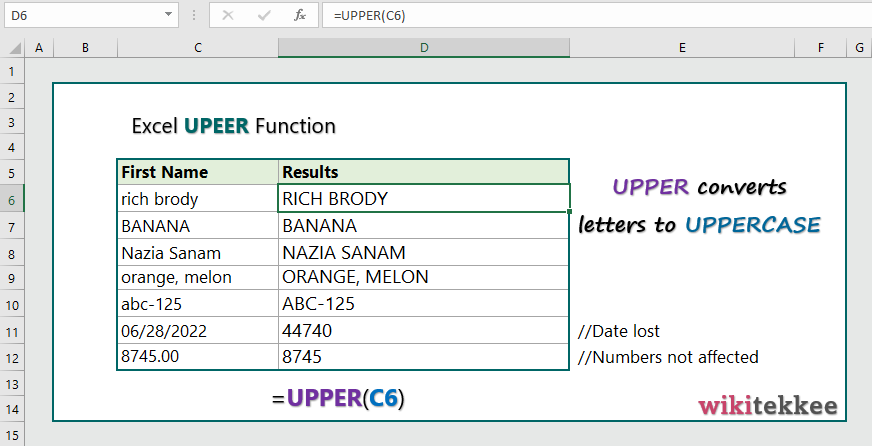
3. Join first and last names with UPPER and CONCAT:
To join first and last names with UPPERCASE letters, the formula, in combination with CONCAT, is =UPPER(CONCAT(C6,” “,D6)), which joins the first and last names with UPPER case letters.
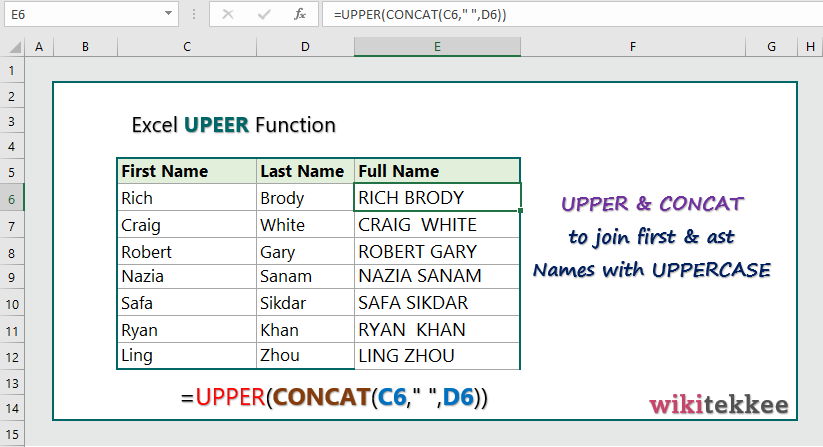
4. UPPER Function with dates:
To convert dates to uppercase, users have to combine UPPER and TEXT Function as =UPPER(TEXT(C6, “mmm d, yyyy”)), which convert the date to UPPER case.
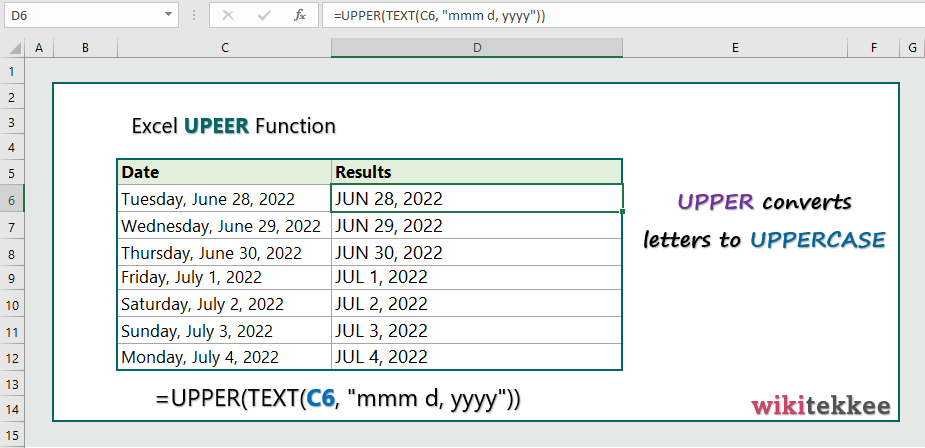
More related readings:
- MS Office post on UPPER Function
- Excel CONCAT Function
- Extract first Name in excel (3 practical examples)
- Extract Middle names (3 practical examples)
- Excel ARRAYTOTEXT Function
- Excel CLEAN Function with practical examples
- Excel CONCAT Function to join text
- Excel REPLACE Function to replace text
- Excel TRIM Function with Practical Examples
- Excel RIGHT Function
- How to generate tomorrow’s date in Excel

What i don’t understood is in reality how you are no longer really a lot more smartly-preferred than you may be now. You are very intelligent. You recognize thus considerably with regards to this subject, produced me personally believe it from so many various angles. Its like women and men don’t seem to be fascinated unless it is one thing to do with Girl gaga! Your personal stuffs nice. All the time deal with it up!