Excel TEXTJOIN Function
The Excel TEXTJOIN Function is use to combine text from multiple ranges and/or strings, and includes a delimiter users specify between each text value combined. If the delimiter is an empty text string, this function will effectively concatenate the ranges.
In this section:
- Syntax of TEXTJOIN Function
- Join First and Last Names
- Join phone numbers with area codes
- Join text with conditions
- Join names with PROPER Case
- Create email address by joining first and last names
- Join first, last, and middle names with some middle names missing
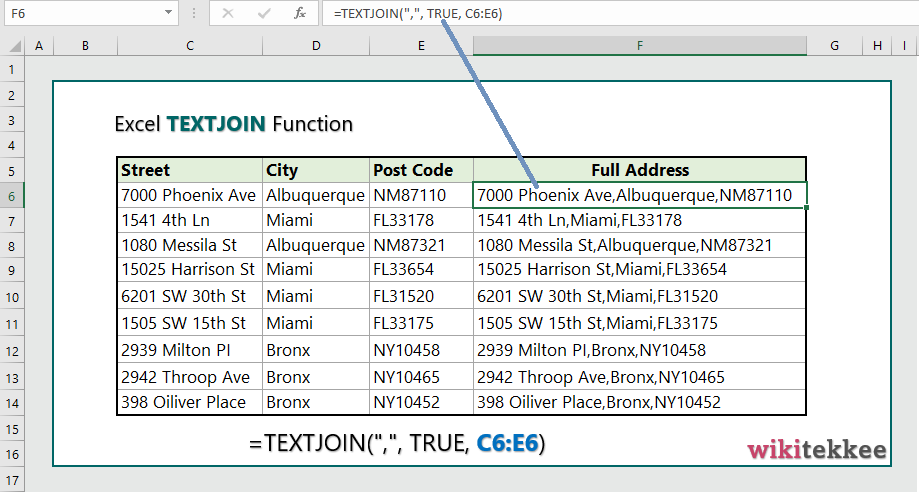
1. Syntax of TEXTJOIN Function:
TEXTJOIN(delimiter, ignore_empty, text1, [text2], …)
where:
- delimiter: Separator (e.g., , ; -) between texts users want to join. REQUIRED.
- ignore_empty: Users can ignore empty cells by using TRUE. REQUIRED
- text1: The first text value or range value to join. REQUIRED
- text2: The second text value or range to join. [This is OPTIONAL]
2. Join first and last names:
To join the first and last names, the formula is =TEXTJOIN(” “, TRUE, C6:D6), which joins the first and last names.
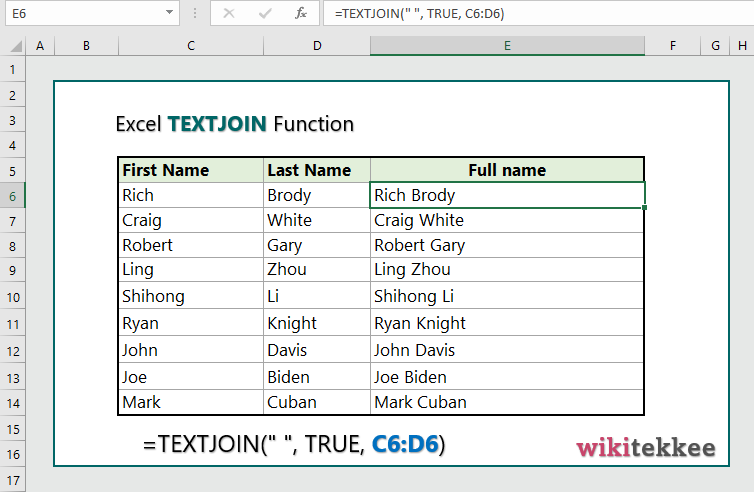
3. Join phone numbers with area code:
To join phone numbers with area codes, the formula is =TEXTJOIN(“-“, TRUE, C6:D6).
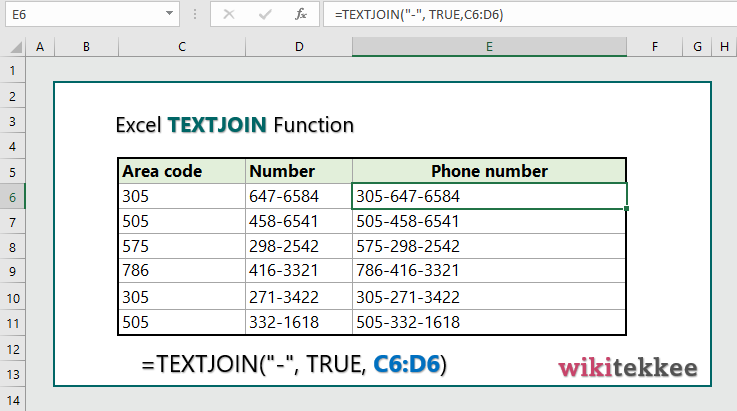
4. Join text with conditions:
Suppose, we want to see the names of students who scores more than 90 in one cell, the formula to join those students in one cell is =TEXTJOIN(“, “, TRUE,(IF(D6:D11>90, C6:C11, “”))), which makes the list of students (in cell E6) who scored more than 90.
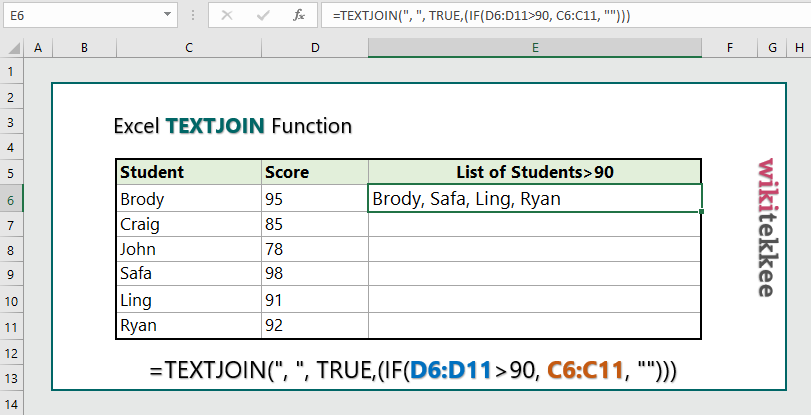
5. Join names with PROPER Case:
To join names with proper case, the formula is =PROPER(TEXTJOIN(” “, TRUE,C6:D6)), which joins first and last names with PROPER case.
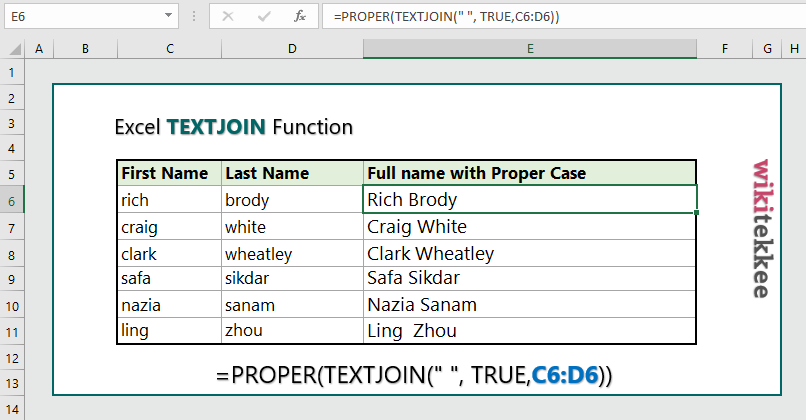
6. Create email address by joining first and last names:
To create common email by joining first and last names, the formula is =TEXTJOIN(“”,TRUE,C6:D6,”@gmail.com”), which joins first and last names with common email.
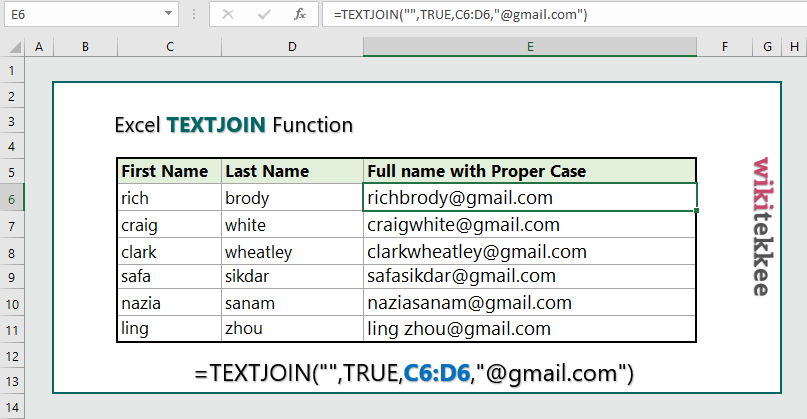
7. Join first, last, and middle names with some middle names missing:
To join first, last, and middle names with some middle names missing, the formula is =PROPER(IF(COUNTA(D6)=1, TEXTJOIN(” “, TRUE,C6:E6), TEXTJOIN(” “, TRUE,C6,E6))), which joins all parts of names in PROPER case.
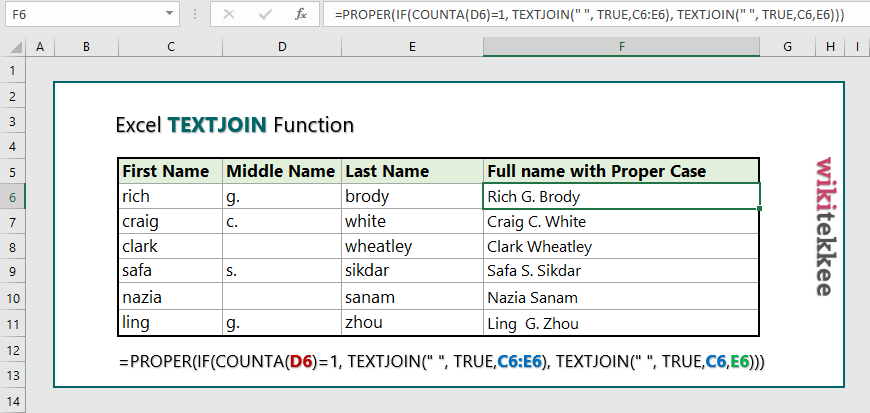
More related readings:
- MS Office Post on TEXTJOIN Function
- Excel CONCAT Function
- Extract first Name in excel (3 practical examples)
- Extract Middle names (3 practical examples)
- Excel ARRAYTOTEXT Function
- Excel CLEAN Function with practical examples
- Excel CONCAT Function to join text
- Excel REPLACE Function to replace text
- Excel TRIM Function with Practical Examples
- Excel RIGHT Function

I like the efforts you have put in this, thanks for all the great articles.