Excel RIGHT Function
The Excel RIGHT function returns the rightmost character or characters in a text string, based on the number of characters users specify. For example, =RIGHT(“Excel”, 2) returns “Ex”.
In this section:
- Syntax of RIGHT Function
- Extract specific number of characters from RIGHT
- Extract text or values after the last space
- Extract text after last hyphen (-)
- Extract text after last character
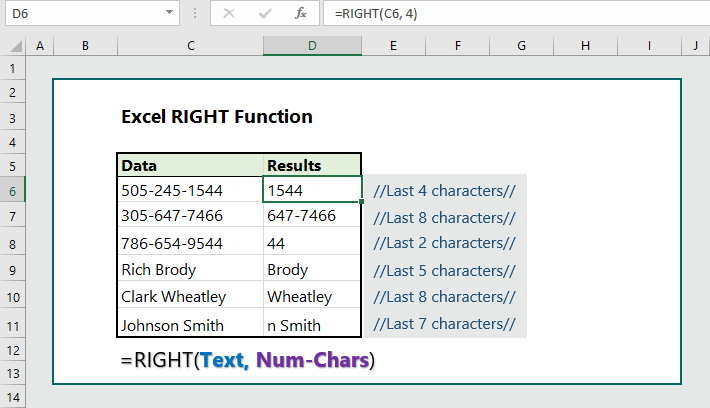
1. Syntax of RIGHT Function:
=RIGHT (text, [num_chars])
where:
- text: The text string or the cell reference containing characters users want to extract. REQUIRED.
- Num_chars: The number of characters users want to extract. It is an optional argument.
- Num_chars must be greater than or equal to zero.
- If num_chars is greater than the length of text, RIGHT returns all of text.
- If num_chars is omitted, it is assumed to be 1.
2. Extract specific number of characters from RIGHT:
To extract specific number of characters from RIGHT, the formula is =RIGHT(C6, 4), which 4 characters from right.
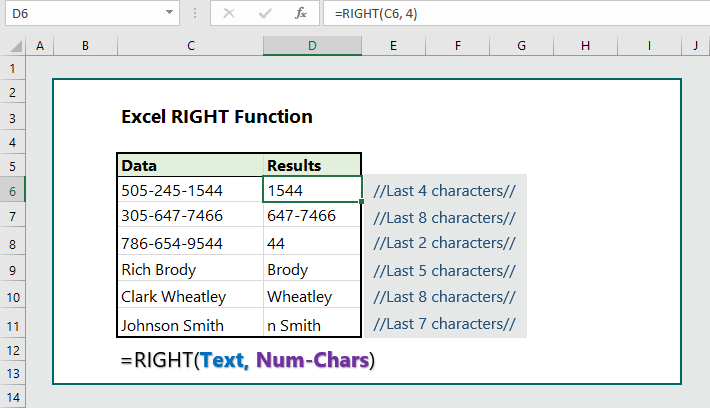
3. Extract text or values after the last space:
To extract text after last space, the formula is =RIGHT(SUBSTITUTE(C6,” “,REPT(” “,LEN(C6))),LEN(C6)), which returns the text after last space.
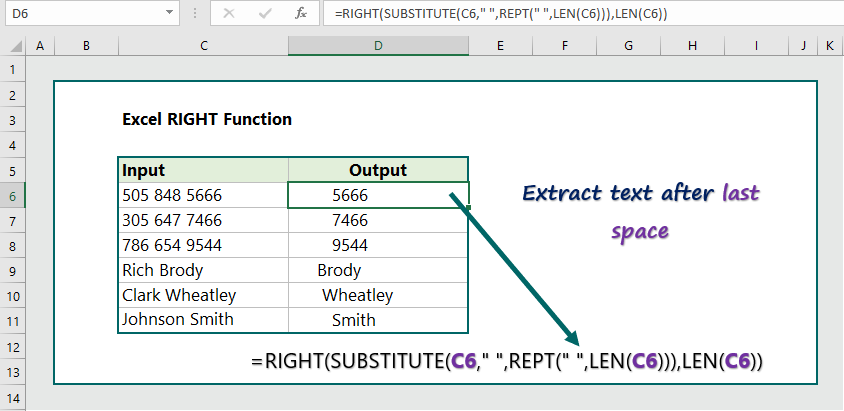
4. Extract text after last hyphen (-):
To extract text after the last hyphen (-), the formula is =RIGHT(SUBSTITUTE(C6,”-“,REPT(” “,LEN(C6))),LEN(C6)), which returns the text after the last hyphen (-).
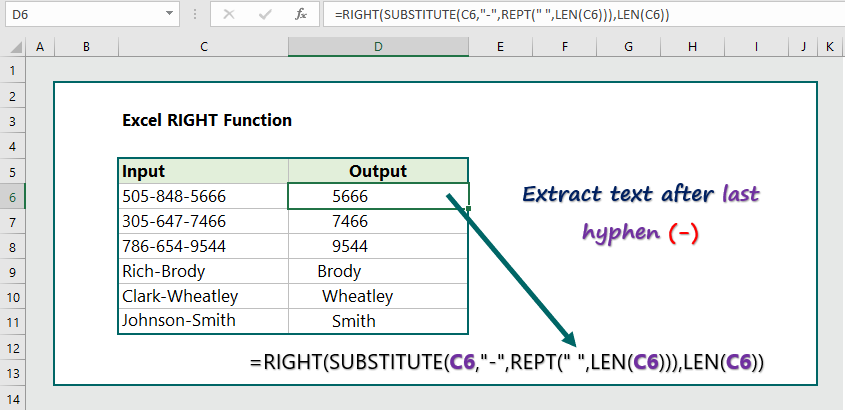
5. Extract text after last character:
To extract text after the last character, the formula is =RIGHT(SUBSTITUTE(C6,”\”,REPT(” “,LEN(C6))),LEN(C6)), which returns text after the last character (\).
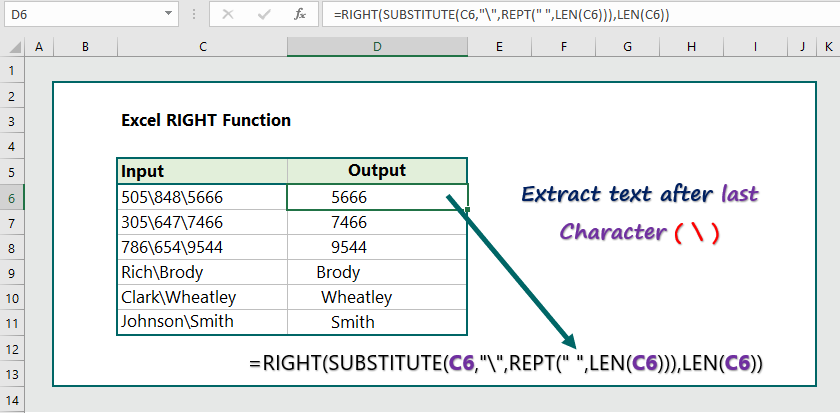
More related readings:
- MS Office post on RIGHT Function
- How to extract first names from list of names
- Excel FIND Function
- Excel FIXED Function
- Excel ARRAYTOTEXT Function
- Excel CLEAN Function with practical examples
- Excel CONCAT Function to join text
- Excel REPLACE Function to replace text
- Excel TRIM Function with Practical Examples

I went over this website and I believe you have a lot of superb info, saved to bookmarks (:.
I’m really loving the theme/design of your web site. Do you ever run into any internet browser compatibility problems? A couple of my blog audience have complained about my site not operating correctly in Explorer but looks great in Safari. Do you have any recommendations to help fix this issue?
After all, what a great site and informative posts, I will upload inbound link – bookmark this web site? Regards, Reader.
Great post here. One thing I would really like to say is the fact most professional career fields consider the Bachelor Degree as the entry level requirement for an online course. Though Associate Qualifications are a great way to start, completing the Bachelors reveals many entrance doors to various occupations, there are numerous online Bachelor Diploma Programs available by institutions like The University of Phoenix, Intercontinental University Online and Kaplan. Another issue is that many brick and mortar institutions give Online types of their qualifications but usually for a substantially higher amount of money than the companies that specialize in online course plans.
Hi, i feel that i saw you visited my site so i got here to “return the want”.I’m attempting to find issues to enhance my website!I suppose its adequate to use a few of your ideas!!
Hey there! This post could not be written any better! Reading this post reminds me of my good old room mate! He always kept chatting about this. I will forward this write-up to him. Pretty sure he will have a good read. Thanks for sharing!
I truly treasure your piece of work, Great post.
I read this post fully on the topic of the resemblance of most up-to-date and previous
technologies, it’s amazing article.
Great awesome things here. I?¦m very satisfied to peer your article. Thank you a lot and i am looking ahead to touch you. Will you kindly drop me a mail?
Thanx for the effort, keep up the good work Great work, I am going to start a small Blog Engine course work using your site I hope you enjoy blogging with the popular BlogEngine.net.Thethoughts you express are really awesome. Hope you will right some more posts.
Teachers become mentors, helping students develop the skills necessary for self-directed, lifelong learning.
I think I have a lot to offer. Maybe it’s my voice that turns live cams models you on or maybe it’s something else. But see for yourself.