Excel EXACT Function
The excel EXACT function is a text function and it test whether two or more supplied text strings are exactly same. If the text strings are exactly the same, the excel EXACT Function returns “TRUE“. The EXACT Function is case sensitive.
In this section:
- Syntax of EXACT Function
- Compare two text values with EXACT function
- Compare text strings directly by using ” “
- EXACT Function with IF Function
- Count cells with case sensitive text strings
- SUM cells that exactly match a text
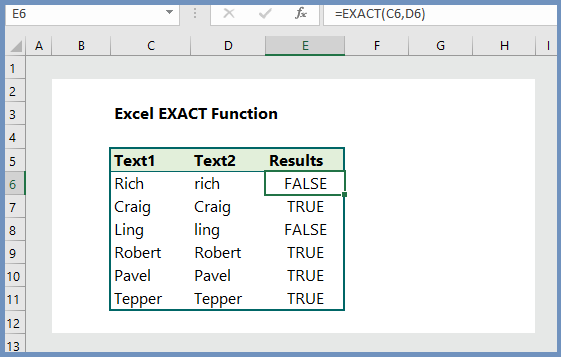
1. Syntax of EXACT Function:
EXACT(text1, text2)
where:
- Text1 The first text string or the cell reference to the text string. It is REQUIRED.
- Text2 The second text string or the cell reference to the text string. It is REQUIRED.
2. Compare two text values with EXACT:
To compare two text values with EXACT, the formula is =EXACT(C6, D6), which returns TRUE if the text strings are exactly the same. Remember the function considers with all the similarities–the letters, the cases (lower of upper).
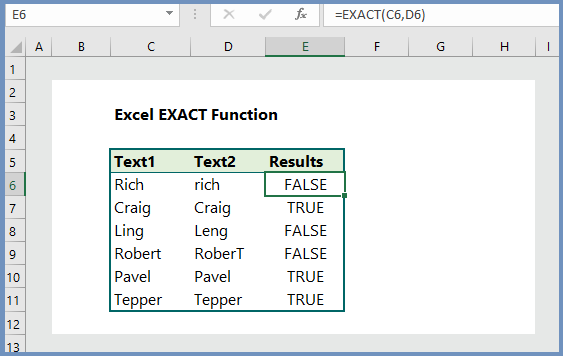
3. Compare text strings directly:
To compare text strings by writing them within the bracket (), the formula is =EXACT(“Wikitekkee”, “WIKITEKKEE”), which returns FALSE because they are NOT exactly the same. There are differences in cases.
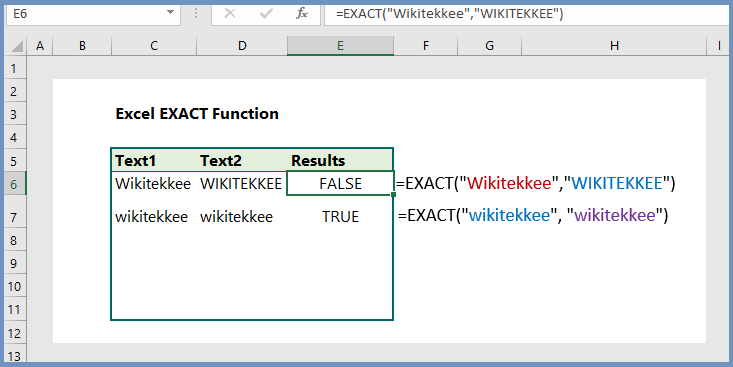
4. EXACT Function with IF function:
To find exact match of the text strings in IF function, the formula is =IF(EXACT(D6, “PASS”), “Pass”, “Fail”), which returns “Pass”, only if the words are perfectly matched with cases. Look at the text and find that Craig’s and Ling’s “pass” are not “PASS”, and EXACT function does NOT return Pass.
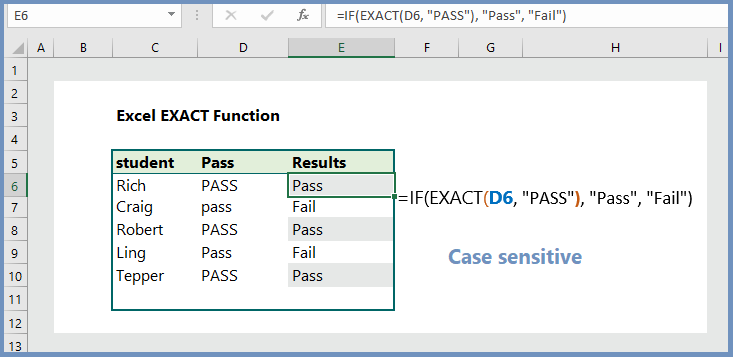
5. Count cells with case sensitive text strings:
To Count cells with case sensitive text strings, the formula is combined with SUMPRODUCT and EXACT as =SUMPRODUCT(–EXACT(F6, C6:C11)), which returns the number of text found with exact text matches.
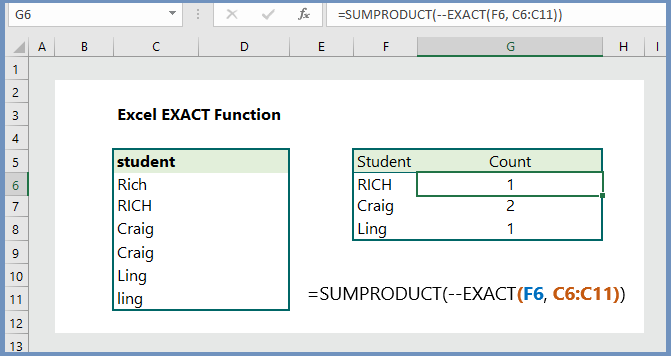
6. SUM cells that exactly match a text:
To sum the values of a cell based on exact match of text strings, we need to use the combination of SUMPRODUCT and EXACT, and the formula is =SUMPRODUCT(–(EXACT(C6:C11, “Rich”)), D6:D11), which returns the sum of all scores of Rich.
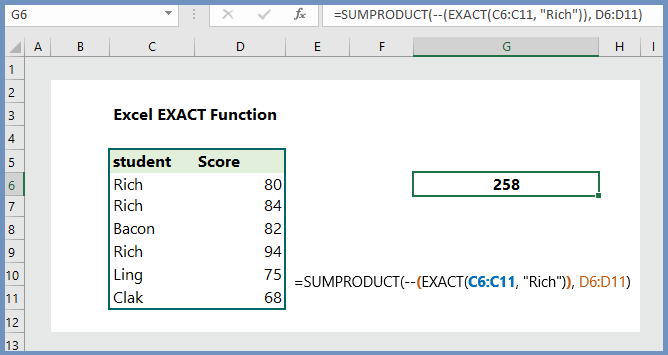
More related readings:

Great write-up, I¦m regular visitor of one¦s web site, maintain up the excellent operate, and It’s going to be a regular visitor for a long time.