Move or Copy Excel Sheet
Sometimes, users need to work copy a worksheet with data so that they can work on the same data. It is easy to move or copy excel sheet within the same workbook. It is a two step process. Let’s see the steps.
- Move or copy an Excel sheet within the same workbook.
- Move or copy an Excel Sheet to different workbook.
- Conclusion
1. Move or Copy Excel Sheet within the same Workbook:
Step 1: Right-click on the worksheet you want to copy or move–> then click on Move or Copy.
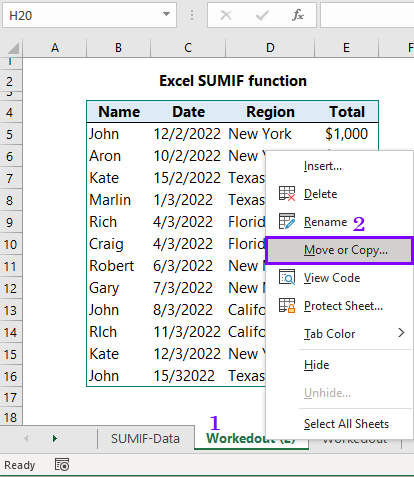
Step 2: After clicking on the Move or Copy, you will see the Move or Copy dialogue box as follows. Your next job is to select the sheet (Workedout in image below) you want to copy, and then check Create a copy (2 as it is in image below). Finally, click OK.
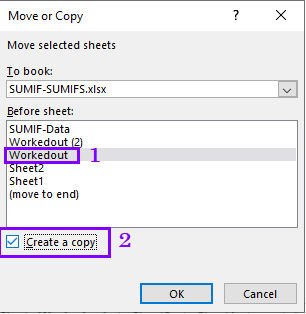
2. Move or Copy a sheet to different workbook:
If you want to move a worksheet to a different workbook, you use the dropdown menu To book of Move or Copy dialogue box as it is in the image below:
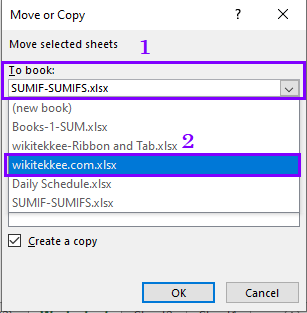
Conclusion: After clicking OK, you will see that the selected sheet has been copied within the workbook you are working on. For more information, you may like to visit MS Office.
More related posts:

One Response