How to Calculate Z-Score in Python
In this post, we will discuss how to calculate Z-score in python. Z-scores are a statistical measurement that shows the number of standard deviations away from the mean a data point is. It is commonly used in statistics to standardize a distribution and make it easier to compare different data points. In this blog post, we will learn how to calculate Z-scores in Python.
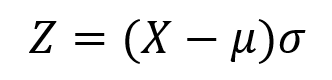
where,
- X=a single raw data value
- μ = population mean
- σ = population standard deviation
Calculation of Z-score in python:
Step 1: Import the necessary libraries:
First, let’s import the necessary libraries. We will use the NumPy library for its statistical functions.
import numpy as npStep 2: Create a sample data set to work with:
We will create a sample data set to work with. We will use the NumPy random function to generate 100 random numbers.
data = np.random.normal(0, 1, 100)
we are generating 100 random numbers with a mean of 0 and a standard deviation.
Step 3: Calculate the Z-score
z_scores = (data - np.mean(data)) / np.std(data)
In this formula, we are subtracting the mean of the data set from each data point and then dividing it by the standard deviation. This will give us the Z-score for each data point in the data set.
Step 4: Use Scipy.stats library to calculate Z-score:
from scipy import stats
z_scores = stats.zscore(data)
The stats.zscore() function calculates the Z-score for each data point in the data set.
Step 5: Print out the Z-score:
print(z_scores)
This will output an array of Z-scores for each data point in the data set.
Z-scores can be a useful tool for analyzing and comparing data. By standardizing a distribution, we can compare data points that have different units or scales. Python makes it easy to calculate Z-scores using libraries like NumPy and scipy.stats.
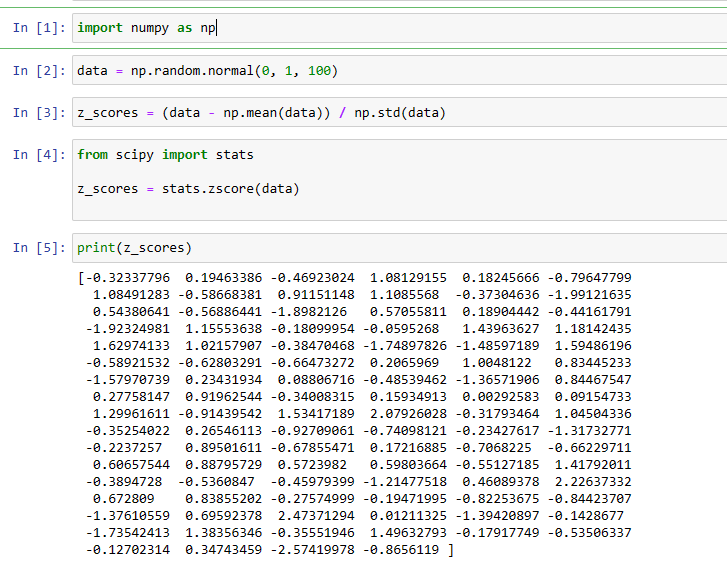
For further reading, you can also read this post.
More related readings:
- How to Create data set in SAS using DATA Step, PROC SQL, and Import Files into SAS
- How to Open/Import Excel File in SAS?
- How to Open/Import STATA File in SAS?
- How to Open/Import Text Files into SAS?
- How to Export SAS Dataset to Excel File?
- Quick Ways to Export SAS Data as CSV Files
- SAS to Excel: Save SAS data to Excel
- SAS to STATA: How to save SAS dataset as STATA (.dta) dataset
- How to Connect SAS with WRDS database
- How to change font size and font type in SAS?

aut quisquam esse et fugit nulla inventore dolorem inventore. atque similique et rerum eum optio debitis odit fugiat voluptas ut eaque perspiciatis magnam odit. necessitatibus vel ut consequatur accusantium id rerum non laudantium facere et nesciunt non qui officiis laudantium tempore.