Excel VSTACK Function
On March 16, 2022, Microsoft announced 14 new Excel functions. Most of them are text functions. Excel VSTACK function is one the most useful functions. It is high time to learn about this function.
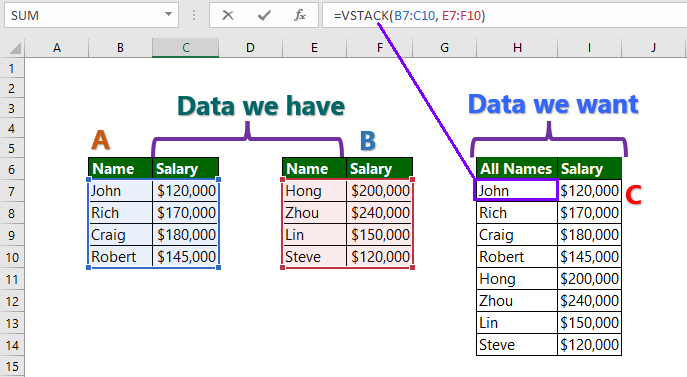
Summary:
This function allows to append your data together. It appends data tot the first blank cell at the bottom of a range.
Syntax:
=VSTACK( array1, [array2],…)
where,
array = the arrays that you want to append.
Example Data: We have two separate ranges for names and salary in two different tables–Table A and Table B. We want to prepare Table C by appending Table B under the Table A. They may be in different sheets. However, VSTACK function allows us to append them.
Example 1: How to append Table B under Table A?
Answer: The formula (in H7): =VSTACK(B7:C10, E7:F10), which returns the Table C.
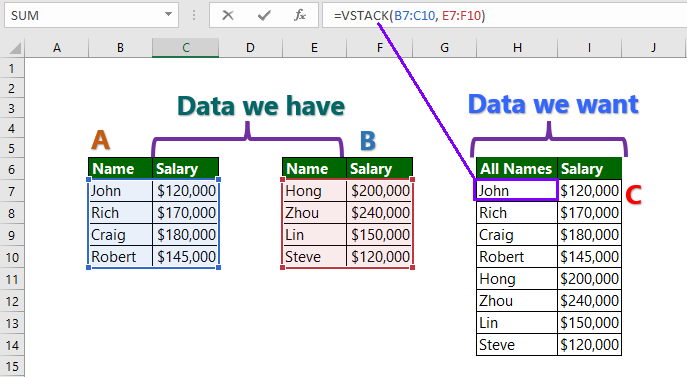
Note to the use of VSTACK:
- You should expect #N/A error when the arrays do not match the number of row and columns.
- The array must have same columns (e.g., Name and Salary in our example).
- After appending, if you add more data in either table, they will be automatically added in the new table C.
Further reading:
Microsoft announced 14 new excel functions
DROP

Hello my friend! I want to say that this post is awesome, great written and include approximately all important infos. I would like to look more posts like this .