Excel TEXTAFTER function
On March 16, 2022, Microsoft announced 14 new Excel functions. Most of them are text functions. Excel TEXTAFTER function is one the most useful function. It is high time to learn about this function.
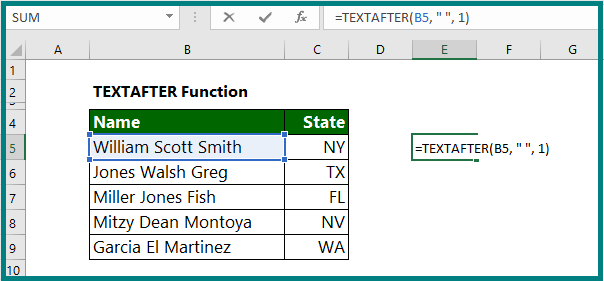
Summary:
Advertisements
TEXTAFTER function generates a string of text that occurs after a substring in a string. It is just the opposite of the TEXTBEFORE function.
Syntax:
=TEXTAFTER(input_text, text_after, [n], [ignore_case])
- input_text =the text you are searching within. This function does NOT allow Wildcard.
- text_after =the text that marks the point after which you want to extract. Required.
- [n] The nth instance of text_after that you want to extract. By default, n=1. A negative number starts searching input_text from the end. Optional.
- [ignore_case] Specify FALSE to make the search case-sensitive. The default is TRUE which means the search is case-insensitive. Optional.
Example 1: We want to know the text after the first space.
Answer: The formula : =TEXTAFTER (B5, ” “, 1), which returns the text “Scott Smith“.
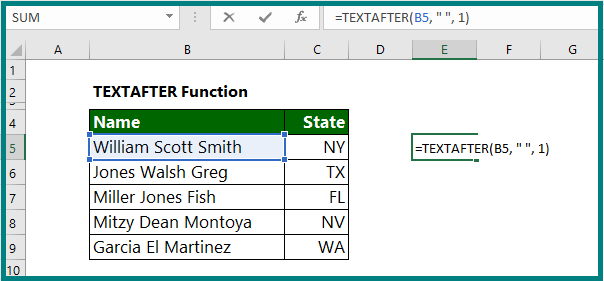
Example 2: We want to know the text after second space.
Answer: The formula : =TEXTAFTER(B5, ” “, 2), which returns the text “Smith“.
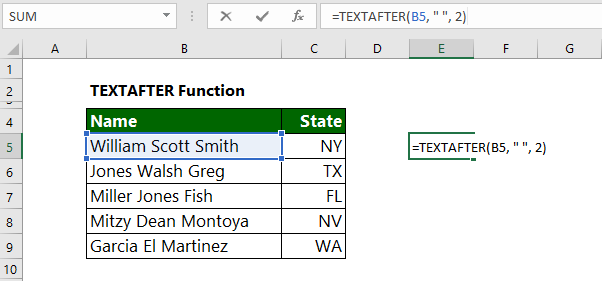
For further reading:
Microsoft announced 14 new excel functions
Advertisements

Very interesting details you have mentioned, thankyou for putting up. “My work is a game, a very serious game.” by M. C. Escher.