Excel NOT Function
Excel NOT Function is used to return the opposite of given logical or Boolean value. When the given condition is TRUE, the NOT function returns FALSE. If it is used with expression TRUE, it returns FALSE, and vice verse.
In this section:
- Syntax of NOT Function
- Example 1: NOT with OR
- Example 2: NOT with IF and OR
- Example 3: NOT greater than a value
- Example 4: Sales bonus calculation with NOT function
- Example 5: Numbers within a range
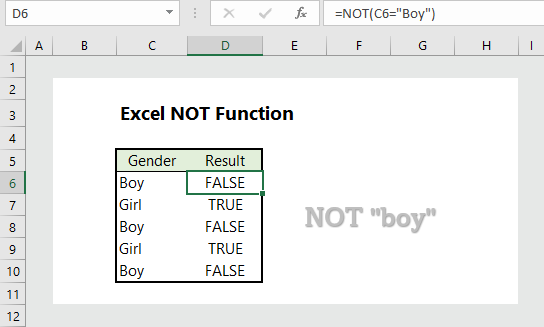
1. Syntax of NOT Function:
=NOT (logical)
where:
logical: A logical expression that evaluates TRUE or FALSE.
2. NOT with OR:
We want to check the color which are not either black or white, and the formula is =NOT(OR(C6=”White”, C6=”Black”)), which returns “TRUE” if the color is NOT either Black or White.
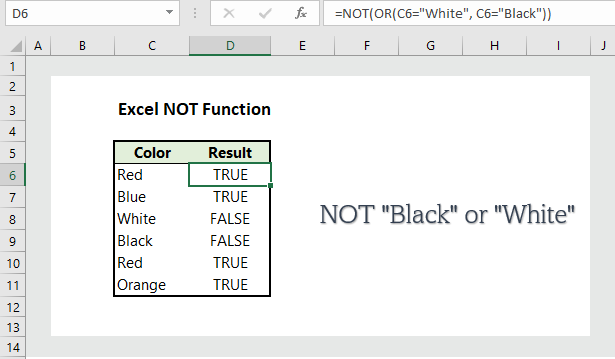
3. NOT Red or Blue with IF/OR:
To return a flag X based on the conditions, we can use the formula =IF(NOT(OR(C6=”Red”, C6=”Blue”)), “X”, “”), which returns X if colors are NOT Red or Blue.
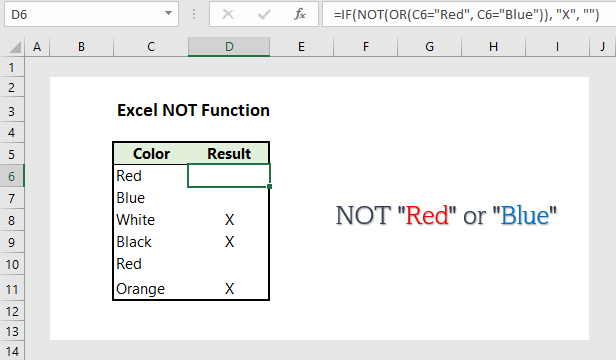
4. NOT greater than a Value:
To generate TRUE if a value is NOT greater than a value, the formula is =NOT(C6>100), which returns TRUE is C6 is NOT greater than 100.
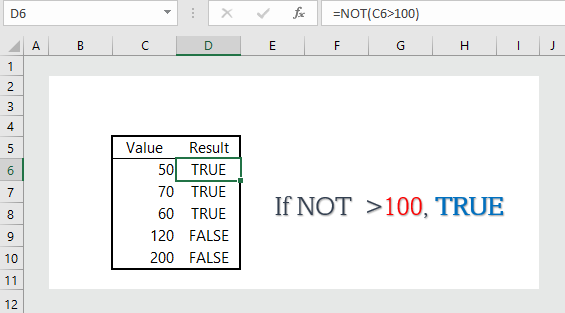
5. Bonus calculation based on conditions (with NOT):
To calculate bonus based on sales and customer goals, the formula is =IF(AND(NOT(E6<$J$6), NOT(F6<$J$7)), D6*0.1, 0), which calculates bonus (10% of sales) IF total commission is NOT less than $800, AND total customers are NOT less than 10.
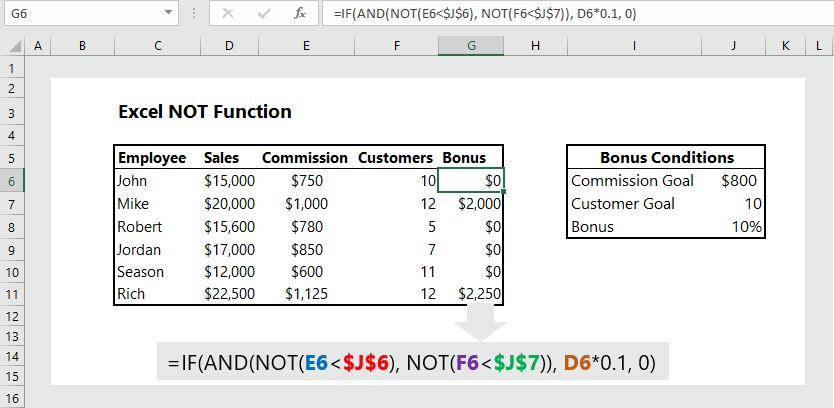
6. Numbers within a range:
To generate whether a number is within a range, the formula is =IF(OR(NOT(C6>10), NOT(C6<100)), C6, “Out of Range”), which returns whether a number is within a range.
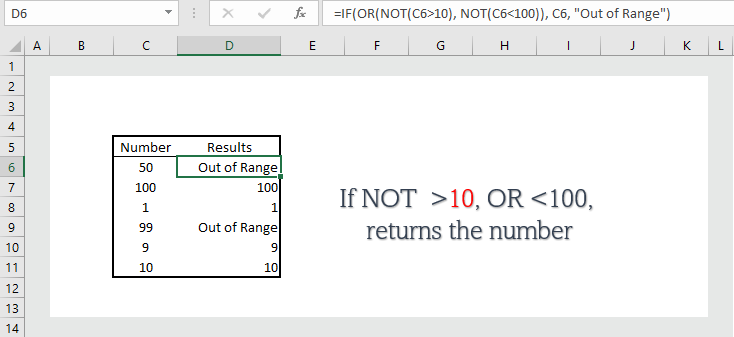
More readings:

I conceive you have remarked some very interesting details , appreciate it for the post.
Hi sweetie, give me a call. The thought of my huge blonde cam girls is guaranteed to put a lot of pressure on you.