Learn how to do cumulative SUM or Running SUM in Excel
To calculate the cumulative sum or running sum of numbers in an Excel table column, follow the steps below:
Advertisements
Step 1: Select an empty cell where you want your cumulative sum.
Step 2: Write =SUM (
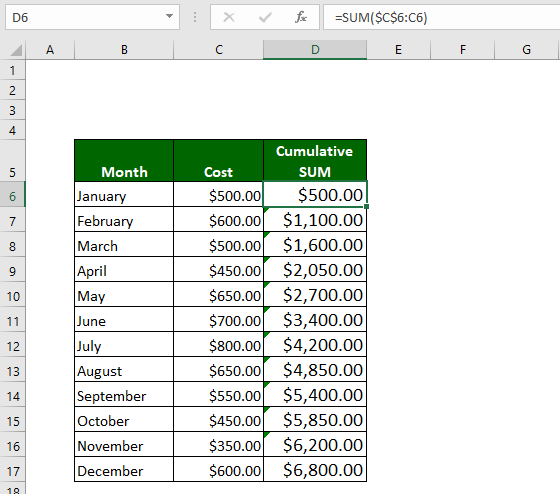
Step 3: Write the cell reference, from where you want to start. In our example, we want to start from C6. We write C6.
Step 4: Press F4 on the keyboard. You will see the following:
=SUM ($C$6
Step 5: Write :C6. Press Enter. You are done. The final formula is:
=SUM ($C$6:C6)
Tagged cumulative sumRunning SUM

I was looking at some of your blog posts on this site and I think this web site is rattling informative ! Continue putting up.