SAS to STATA-Save SAS dataset as STATA File (2 Example Codes!)
SAS to STATA-Save SAS dataset as STATA File: SAS users frequently use the SAS dataset in STATA for econometric analysis, and they are required to know how to save SAS dataset in STATA format (DTA). In this article, we explain, with example codes, “SAS to STATA-Save SAS dataset as STATA File. We will be using the PROC EXPORT statement to save SAS dataset as STATA file.

1. The Generic PROC EXPORT Statement to export SAS dataset to STATA
To export SAS dataset to STATA, the generic PROC EXPORT statement is as follows:
/* Generic PROC EXPORT statement to export SAS dataset as STATA */
PROC EXPORT data=datset_Name
outfile="Location where to save\dataset_Name.DTA"
DBMS=DTA
REPLACE;
;
run;In this code snippet: (SAS to STATA-Save SAS dataset as STATA File)
- Replace
dataset_Namewith the name of your SAS data set. - The
outfileoption specifies the path and name of the STATA file you wish to create. Ensure the path exists and you have the necessary permissions. dbms=dtatells SAS that the output file should be a STATA file.- The
replaceoption allows SAS to overwrite the file if it already exists.
2. Example PROC EXPORT Statement to export SAS dataset to STATA
Let’s create a dataset and then export as stata file.
/* To create a dataset in SAS */
data student_grade;
input Name$ Math Stat Science;
datalines;
Sanam 90 88 95
Safa 92 98 100
Rich 88 98 75
Craig 87 84 85
;
run;
/* To print the dataset created in SAS */
proc print data=student_grade;
run;The SAS dataset:
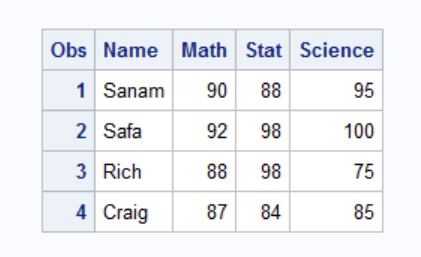
Now, let’s export the SAS dataset as STATA dataset:
/* TO export the SAS dataset as STATA file */
PROC EXPORT data=student_grade
outfile="C:\wikitekkee\Learning SAS\student_grade.DTA"
DBMS=DTA
REPLACE;
;
run;Verify the Export
SAS to STATA-Save SAS dataset as STATA File: After running the PROC EXPORT procedure, it’s prudent to verify that the data has been correctly exported and that all variables and values are intact. Open the STATA file using STATA and do a preliminary check of the data, looking for any discrepancies or issues. In our example, we have checked and found that the data has been properly exported.
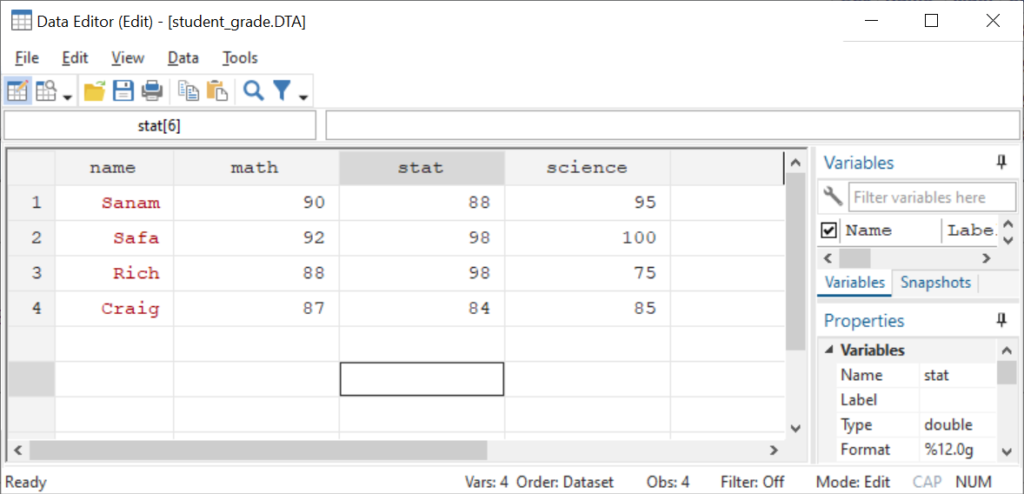
Notes:
- After exporting dataset from SAS as STATA file, the names of the variables will be saved as lowercase.
- The Names of the variables will be saved as text
3. Read SAS XPORT (.XPT) file in STATA:
The SAS XPORT data files (.xpt) can be read by STATA. To do so, users need to use Import SASXPORT (formerly known as fdause command). For more detail on the IMPORT SASXPORT, read this article from STATA. The example code is:
fdause "C:\data_name.xpt"5. Common Issues in saving SAS dataset as STATA File
Common issues in SAS to STATA-Save SAS dataset as STATA File: Saving SAS datasets as STATA files is a frequent task for data analysts who operate across different statistical software platforms. While the process can be straightforward, several common issues might arise during the conversion. Addressing these challenges ensures that the data retains its integrity and usability in STATA. Here are some of the most common issues encountered and how to navigate them:
1. Variable Name Limitations
Issue: STATA has stricter rules for variable names compared to SAS. STATA requires variable names to be 32 characters or less, start with a letter, and can include numbers and underscores but no other special characters.
Solution: Before exporting the data, rename any SAS variables that do not comply with STATA’s naming conventions. Use the RENAME statement in SAS to adjust variable names accordingly.
2. Variable Format Incompatibilities
Issue: Some SAS variable formats do not have direct equivalents in STATA. This can lead to incorrect data representation or errors when opening the file in STATA.
Solution: Convert or approximate SAS formats to STATA-compatible formats before the export. This might involve changing date formats or adjusting numeric formats to ensure compatibility.
3. Large Dataset Challenges
Issue: Exporting very large datasets can sometimes result in performance issues or incomplete exports due to memory limitations.
Solution: If possible, split the dataset into smaller chunks and export them separately. Alternatively, ensure that the SAS and STATA software are updated to the latest versions, as they may contain performance improvements for handling large datasets.
4. Missing Values Handling
Issue: SAS and STATA handle missing values differently. While SAS has one representation for missing numeric values (.), STATA has several (., .a, .b, …, .z), which can be used to represent different types of missing information.
Solution: Before exporting, consider recoding missing values in SAS to align with how you plan to represent them in STATA. This ensures a more nuanced handling of missing data in your analysis.
5. Loss of Metadata
Issue: Metadata such as variable labels and value labels might not be fully preserved during the export process, potentially leading to a loss of important contextual information.
Solution: After exporting the data, use STATA’s data management features to manually add any missing labels or annotations. This might involve scripting in STATA to automate the process for large datasets.
6. Character Encoding Issues
Issue: Character encoding differences between SAS and STATA can cause issues with special characters or non-English characters.
Solution: Ensure that the character encoding settings in SAS match those expected by STATA. This might involve specifying the encoding explicitly in the PROC EXPORT statement or converting the dataset to a universally compatible encoding format before export.
When you are working on SAS to STATA-Save SAS dataset as STATA File, you must be careful about these issues.
4. Use the STATA transfer
Some companies/unveracities have access to Stat/Transfer, and they can easily convert SAS to STATA.
Conclusion:
We have discussed how we can save SAS file as STATA file. Even though there are different ways, the easiest way is to use the PROC EXPORT procedure. This works very well, and has only one limitation–the names of the variables are saved in STATA in lowercase.
Transferring data between SAS and STATA doesn’t have to be a daunting task. By following the steps outlined in this guide, you can ensure a smooth transition of your data sets from SAS to STATA, allowing you to take full advantage of the unique features and analytical capabilities of both platforms. Remember, the key to a successful conversion lies in meticulous preparation of your data and careful verification after the export. Happy analyzing!
Whether you’re collaborating with colleagues who prefer different software or simply want to leverage the strengths of both SAS and STATA, mastering the art of data conversion will undoubtedly enhance your data analysis workflow. We hope that this post helps you understand SAS to STATA-Save SAS dataset as STATA File.
5. More related readings:
Know how to create dataset in SAS, import data in SAS from different sources.
Import Excel, Text, and STATA files into SAS
Know how to import Excel, Text, and STATA Files into SAS
Know how to import STATA files into SAS
9 Examples to Import Text/CSV files into SAS: Know how to import Text or CSV files into SAS.
Export SAS dataset to Excel sheet: Know how to export SAS dataset as Excel Files.
Quick ways to Export SAS dataset as CSV Files







I am curious to find out what blog system you happen to be using? I’m experiencing some minor security problems with my latest blog and I’d like to find something more risk-free. Do you have any suggestions?
Good day! I know this is kinda off topic but I was wondering if you knew where I could locate a captcha plugin for my comment form? I’m using the same blog platform as yours and I’m having problems finding one? Thanks a lot!