SAS Font type, color, and size change (3 easy examples)
While writing codes on SAS, users sometimes need to use small size fonts and sometimes they are required to use big size fonts. Think that you are writing a long code, you need to write more codes in a small space. You will be using small size font that you can read write. However, sometimes, you need to show the codes to others. What will you do? You should be using bigger size fonts. In this article, we show how to change font type, size, and color both in SAS Studio and SAS Enterprise. You can find a similar post here.
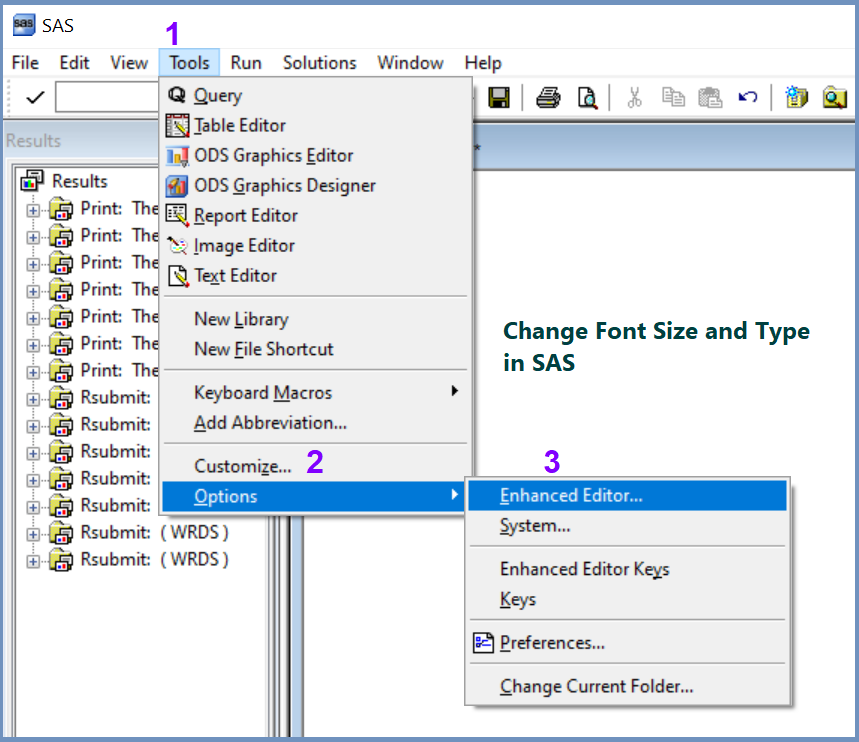
1. SAS Studio
In the SAS Studio click on “more application options” menu and then click on “Preferences” as shown below:
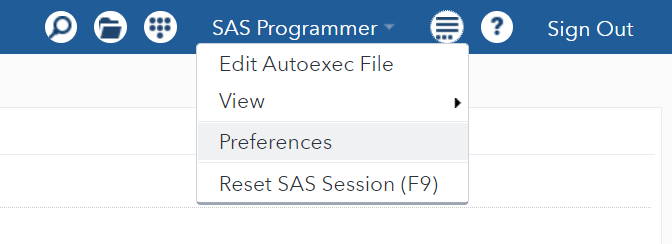
Then click on ‘Code and Log” as shown in the image below:
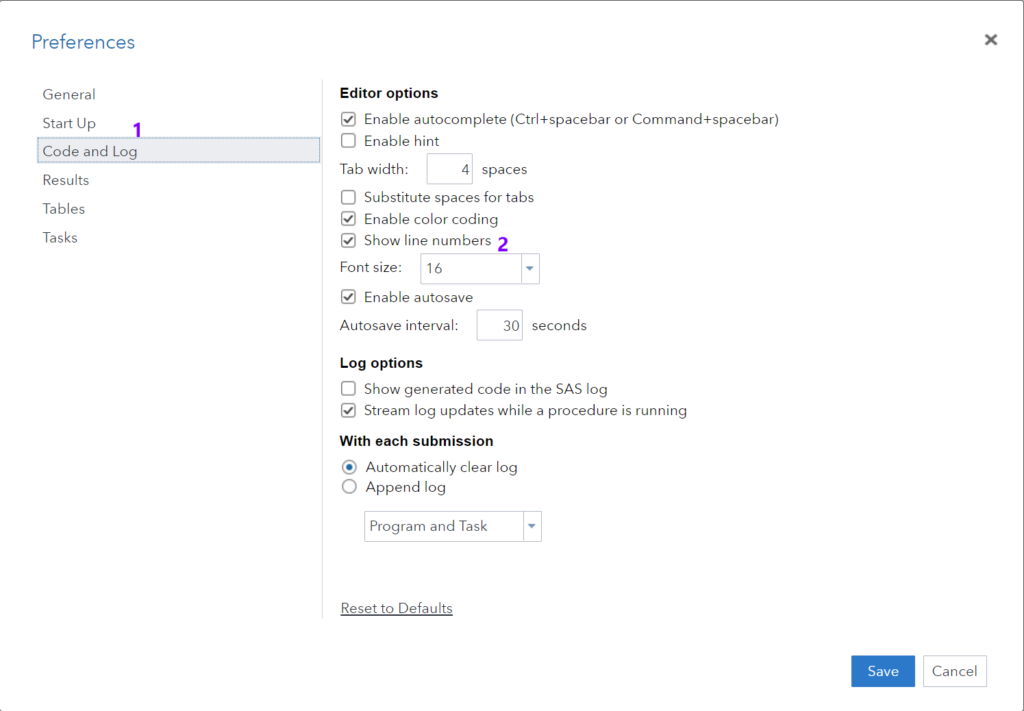
Now, you customize the font size as you need.
2. Changing Font Size in SAS 9.4
To change font size in SAS 9.4, click Tools–> Options –> Enhanced Editor
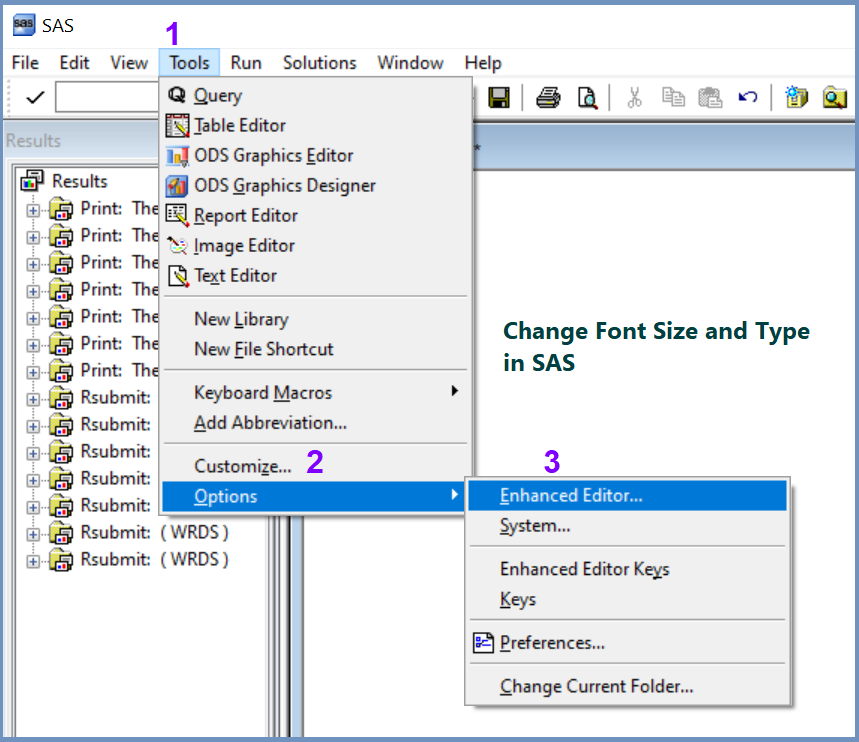
Then you can see the following Editor. Now you can change the font size, color, and type and you need.

3. More Related Readings
- How to Create data set in SAS using DATA Step, PROC SQL, and Import Files into SAS
- How to Open/Import Excel File in SAS?
- How to Open/Import STATA File in SAS?
- How to Open/Import Text Files into SAS?
- How to Export SAS Dataset to Excel File?
- Quick Ways to Export SAS Data as CSV Files
- SAS to Excel: Save SAS data to Excel
- SAS to STATA: How to save SAS dataset as STATA (.dta) dataset
- How to Connect SAS with WRDS database

This in return will assist enhance one’s well being massively.
A 1994 innovation for insulated glazing is evacuated glass, which as yet is produced commercially solely in Japan and China.
The Intelligence’s conditioning failed on Hinton, although at times he is still under its influence and at one point becomes a Yeti.
The manufacturer’s recommendations should nonetheless always be adopted in order not to invalidate the guarantee, or to prevent your heat pump from working properly.