Optimize Space Between Excel Commands
In today’s touch screen era, you may require using MS Excel in your iPad, laptop with touch screen, Microsoft Surface, or Mobile Phone. When we are using Mouse ( ) to navigate between commands in either in Excel or in other MS Office products, we can use the Standard Ribbon and Commands. However, you might face difficulty to navigate between Commands in standard Ribbon and Commands settings. You want more space between the Commands, correct? You can easily increase the space between commands. To do so, you need to follow only two steps.
Step 1: Click on Optimize Spacing between commands as shown in 1 in the image.
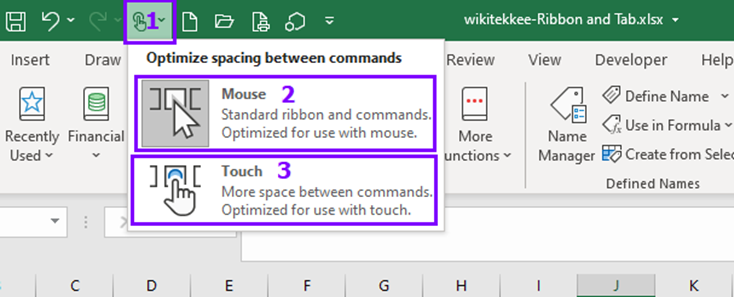
Step 2: Click on either Mouse (2 in the image) if you need the standard setting or Touch (3 in the image) if you need more space between commands.
Conclusion:
You need to increase the space between commands when you are using touch screen. You can easily reverse the setting by simply selecting either Mouse or Touch.
Happy Exceling.

Thank you for sharing excellent informations. Your website is very cool. I am impressed by the details that you have on this blog. It reveals how nicely you understand this subject. Bookmarked this web page, will come back for extra articles. You, my friend, ROCK! I found simply the info I already searched all over the place and just could not come across. What a perfect web-site.