Excel REPT Function
The Excel REPT Function repeats text or values a given number of times. For example, =REPT(“Love”, 3) returns LoveLoveLove.
In this section:
- Syntax of REPT Function
- Repeat text 5 times.
- Create pipe charts in cells next to data.
- Insert Star Symbols for Ratings.
- Insert Bar charts next to data.
- REPT Function with condition.
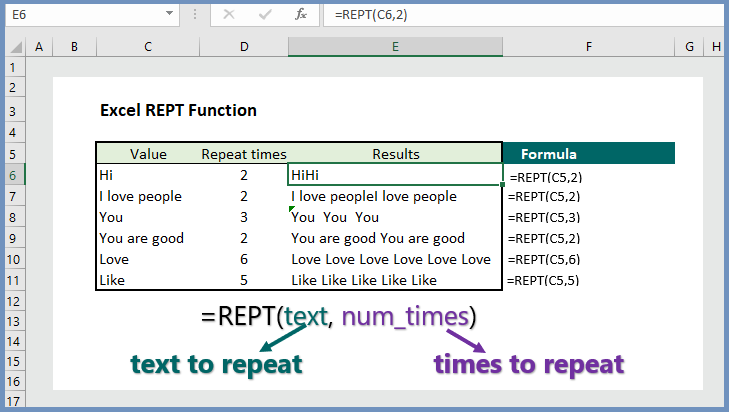
1. Syntax:
REPT(text, number_times)
where:
- Text: The text users want to repeat, and it is a Required argument.
- Number_times: A positive number indicating the number of times to repeat text, and it is a Required argument.
Examples:
2. Repeat text 5 times:
To repeat text value 5 times, the formula is =REPT(C5, 5), which returns the test five times in cell E5.
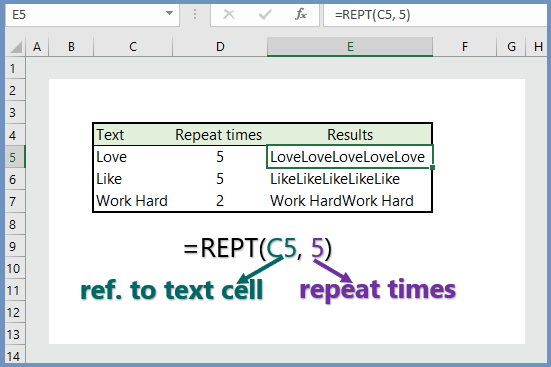
3. Create pipe charts in cells next to data:
To insert pipe charts in cells next to data, the formula is =REPT(“|”, C6), which returns pipe charts next to data, which helps us to see the visual presentation.
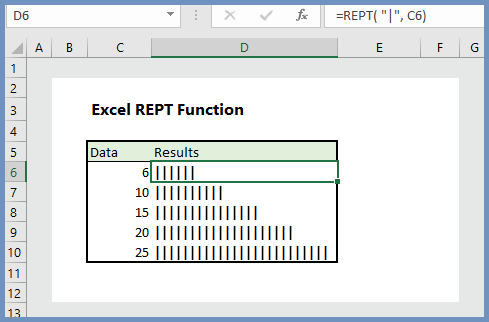
4. Insert Star Symbols for Ratings:
To insert star for rating, following the steps below:
Step 1: Select an empty cell. Then click on Insert Tab–> Then write “Wingdings” in the Font box. Select Star–> Then click on Insert.
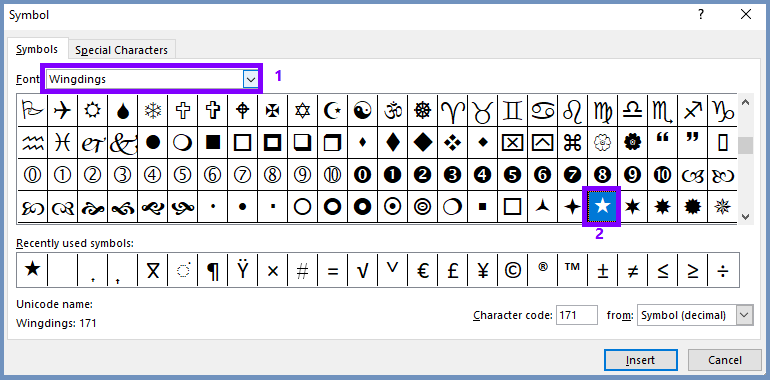
Step 2: Change the font of the start symbol to “Wingdings“. Then copy the star symbol.
Step 3: Start the formula =REPT(” Paste the star Symbol”, Score cell reference) as follows:
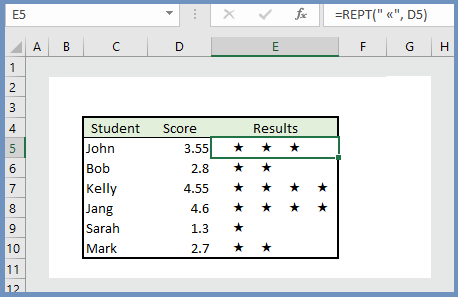
Step 4: Change the font of the cell E5 to Wingdings. You are done. You can see the stars as they are in the above example.
5. Insert Bar charts next to data:
To insert bar charts next to the data cell, follow the example 3, and copy the formula from D6 to E6. Then change the font type to “Playbill“. You will see the bar charts next your data.
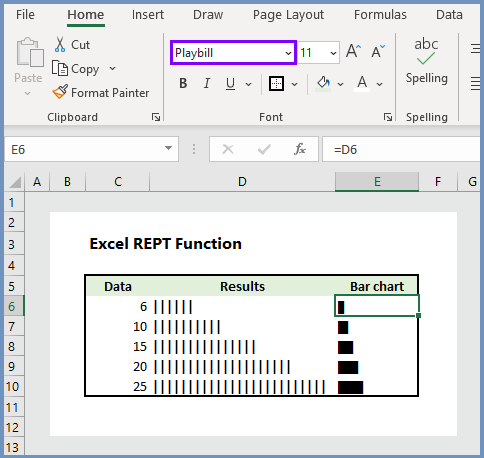
6. REPT Function with condition:
To generate a value based on a condition, the formula with REPT is =REPT(“Cold”, D6<50), which returns “Cold” if the temp is less than 50.
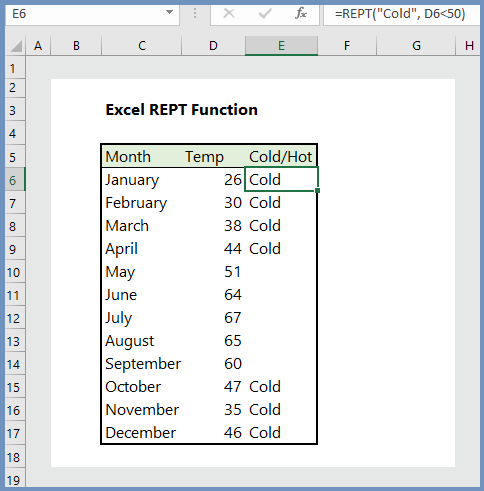
More readings:

This sitee was… how ddo I sayy it? Relevant!!
Finhally I have ffound something which helped me.
Thanks a lot!
Thanks a lot for sharing this with all people you actually recognize what you are speaking about! Bookmarked. Kindly also discuss with my website =). We will have a hyperlink change arrangement among us!