Excel FALSE Function
The Boolean value (as it is in TRUE=1, FALSE=0) FALSE is generated by Excel FALSE Function. Users do not need to use any arguments for FALSE Function. The main objective of the Excel FALSE function is to generate the FALSE logical value.
In this section:
- Syntax of FALSE Function
- Example 1: FALSE with IF Function
- Example 2: Math operation with FALSE
- Example 3: Delivered or FALSE
- Example 4: TRUE or FALSE
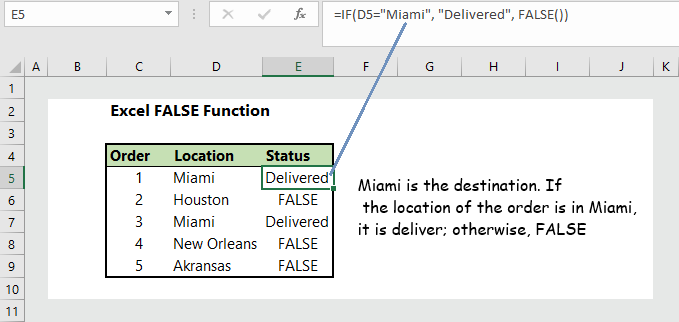
1. Syntax:
=FALSE ()
There is no argument of FALSE () function.
2. Example 1: FALSE with IF Function:
If a student scores more than or equal to 80, she will receive scholarship. The formula is =IF(D5>=80, “TRUE”, FALSE()), which returns TRUE if the condition is met and FALSE if the condition is not met.
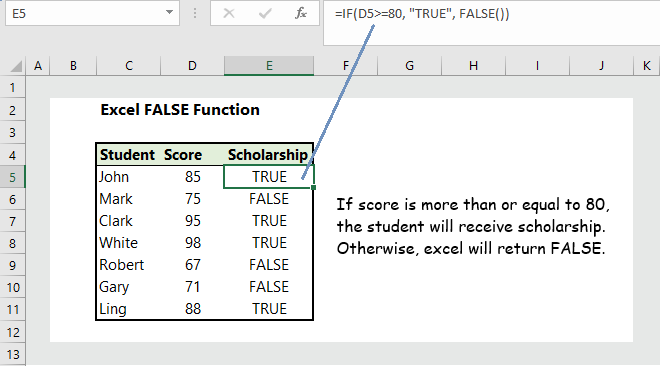
3. Example 2: Math operation with FALSE:
Since the FALSE function is a logical function equivalent to Boolean numeric value of zero, all the mathematical operations can be performed with FALSE Function as we do with zero (0).

4. Example 3: Delivered or FALSE:
In this example, we are assuming that our orders are supposed to be delivered to Miami. If the location of the order is in an other place other than Miami, the formula will return FALSE, and if the location is in Miami, the formula will return Delivered.
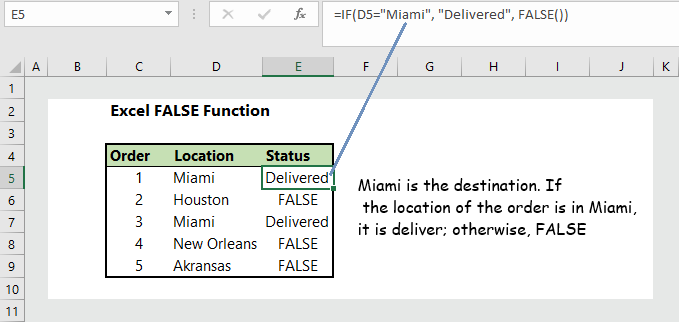
5. 4. Example 4: TRUE or FALSE:
If the conditions are met, the formula will return TRUE, otherwise FALSE.

More readings:

2 Responses