Excel CONCAT Function
The Excel CONCAT Function, which replaced CONCATENATE function and available from 2019, combines text from multiple ranges and/or strings. However, this function does not provide delimiter or ignore empty arguments. Unlike CONATENATE function, CONCAT function can join range of cells or strings.
List of Examples:
- CONCAT text from a column with space.
- CONCAT function with Dates.
- CONCAT with line breaks.
- CONCAT with hyphen.
- CONCAT with semicolon.
- CONCAT and TEXT function.
- CONCAT with CHAR function for line breaks.
- Generate current time and CONCAT.
- UPPER/LOWER with CONCAT.
- CONCAT numeric values.
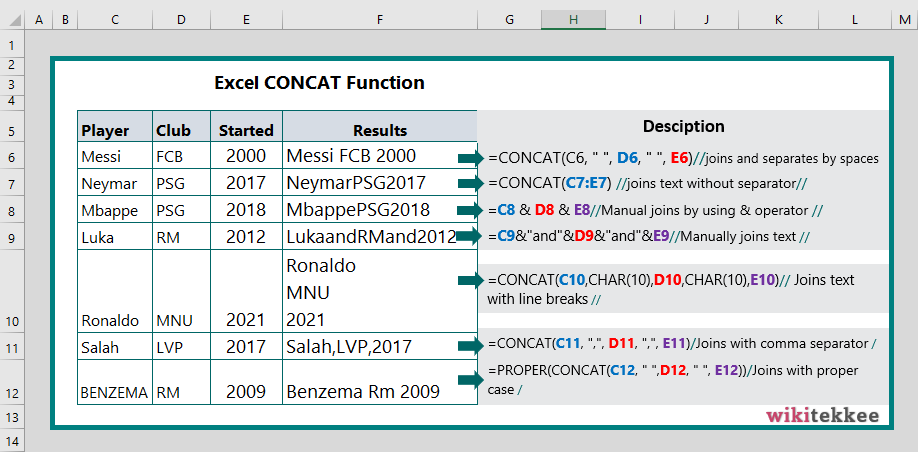
Syntax
CONCAT(text1, [text2],…)
where,
text: is the text or the reference to the cells with text.
Note: Maximum 253 text arguments are allowed in CONCAT function. If the resulting string exceeds 32, 767 characters (cell limit), CONCAT function returns #VALUE! error.
Example 1: CONCAT text from a column with space:
To join text from a column with space, the formula is =CONCAT(text1, ” “, text2, ” “, ..textn).
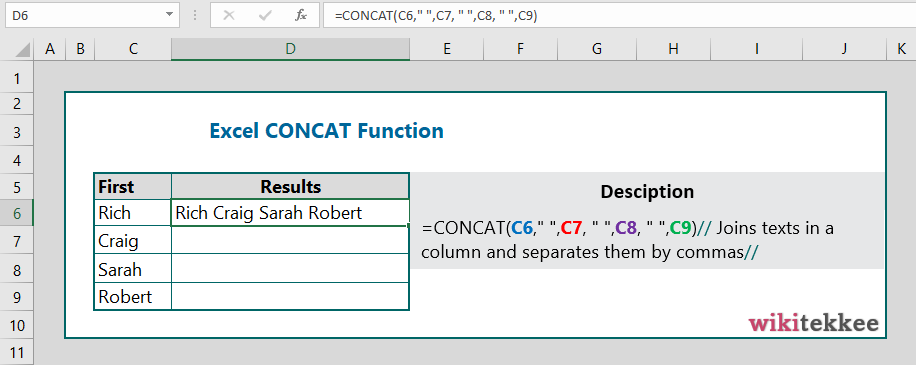
Example 2: CONCAT function with Dates:
To join texts from different cells where there is a combination of normal text and dates, we need to use TEXT function to convert dates into TEXT because CONCAT function combines text strings. The formula is =CONCAT(C6, CHAR(10), TEXT(D6, “mmm-dd-yyyy”)), which joins text and dates.
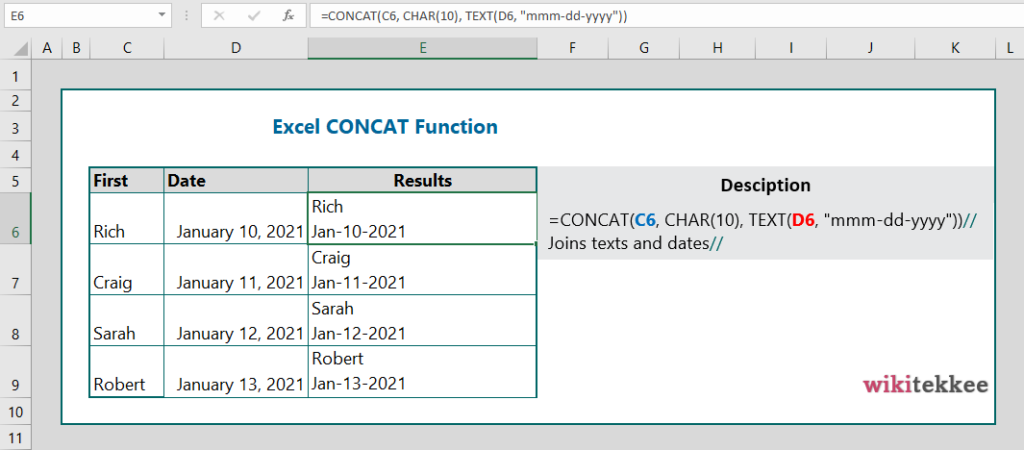
Example 3: CONCAT with line breaks:
To join text with line breaks, use CHAR(10) for every line break. See the image below for example.
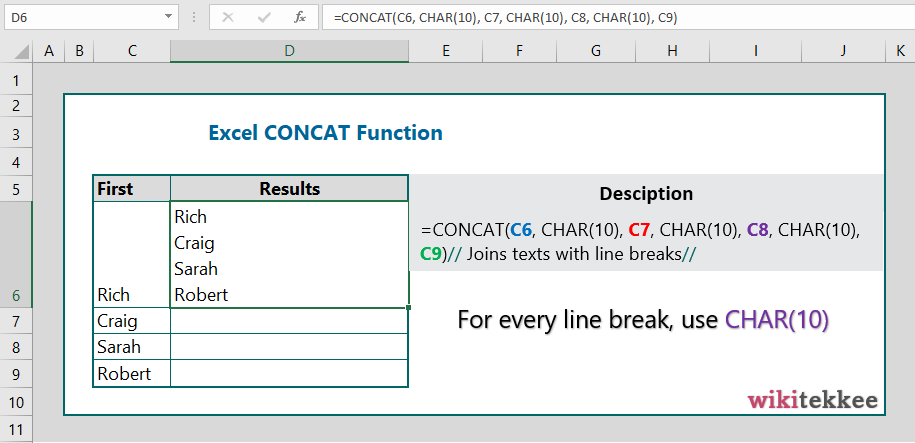
Example 4: Join text strings with hyphen:
To join text with hyphen, use the “-“ in between text strings as shown below.
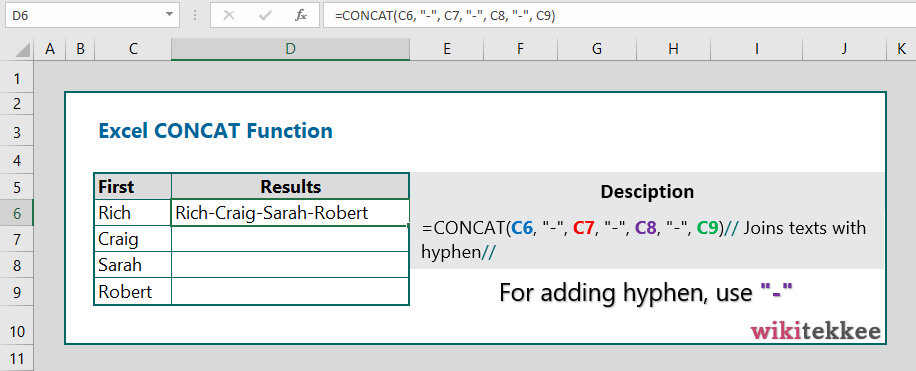
Example 5: Join text with semicolon (;):
To join text strings and separate them with semicolons, use ” ; ” in between the texts as shown in the image below.
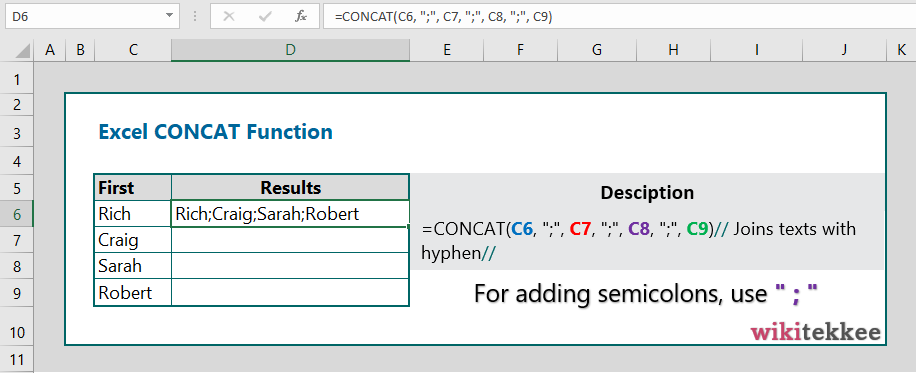
Example 6: Join text and numbers with combination of TEXT and CONCAT:
To join text strings and numbers, use CONCAT function combined with TEXT function. TEXT function combines numbers into text. See the image below for example.
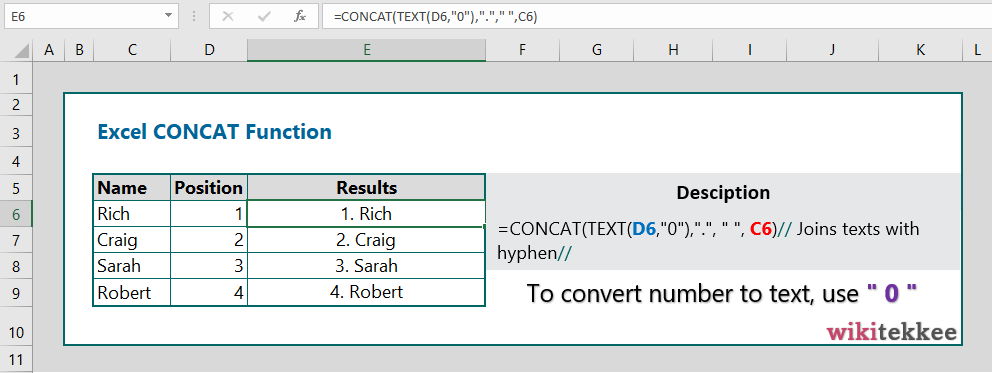
Example 7: CONCAT with CHAR function: Please see the example 3 above.
Example 8: Generate current time and CONCAT:
The formula is =CONCAT(“Today: “, TEXT(NOW(), “mm-dd-yyyy hh:mm AM/PM”)).
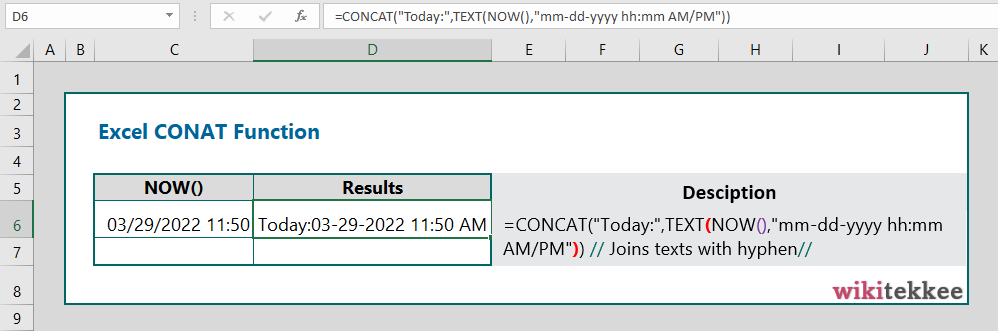
Example 9: UPPER/LOWER with CONCAT:
To join text strings and generate the UPPER case letters or LOWER case letters, simply nest the CONCAT within UPPER or LOWER as shown in the image below.
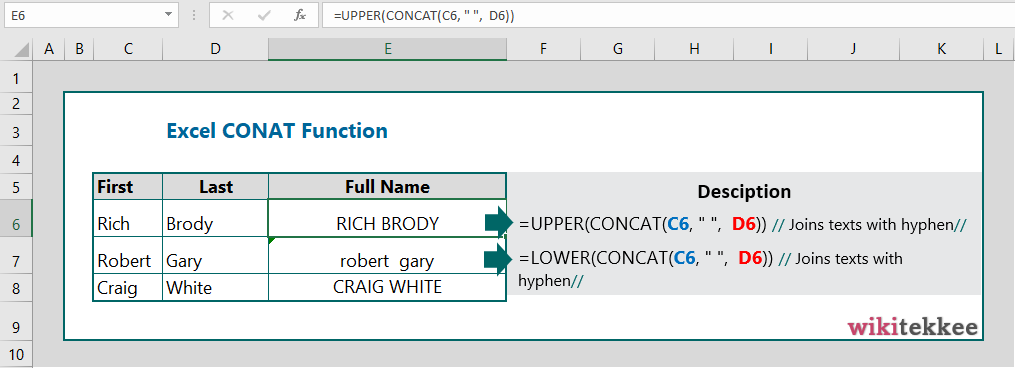
Example 10: Join Numeric Values with CONCAT:
To join numbers, see the example below.
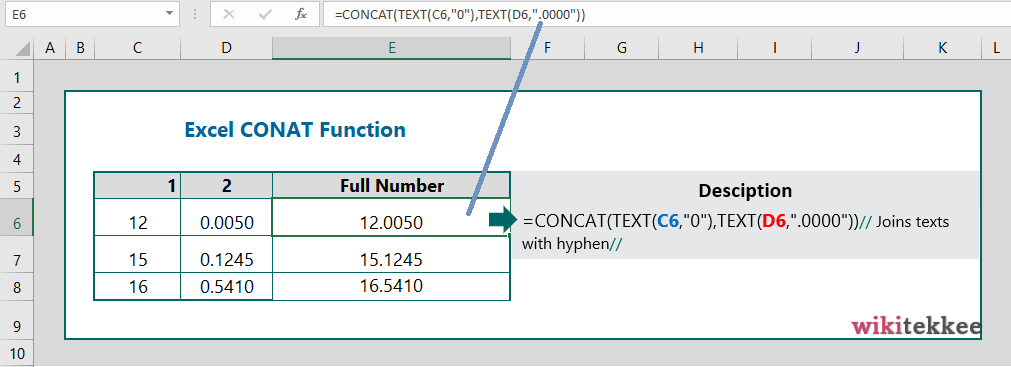
More related posts:

I like looking at and I believe this website got some truly utilitarian stuff on it! .